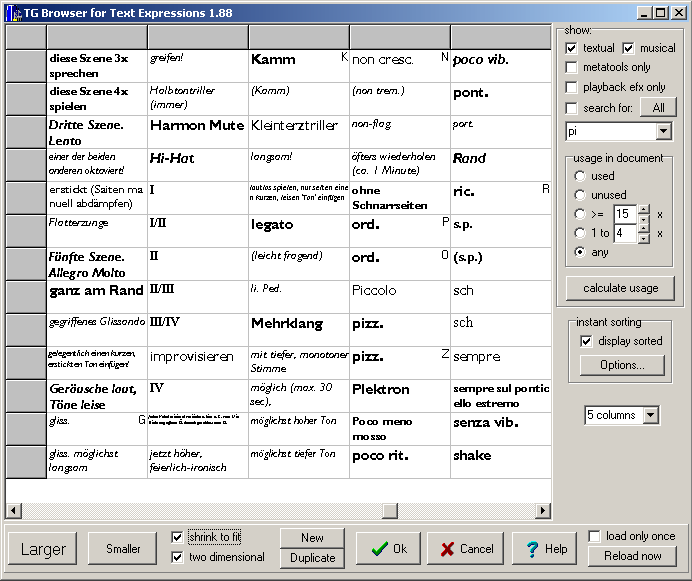
Browser for Text Expressions - details (Windows only)
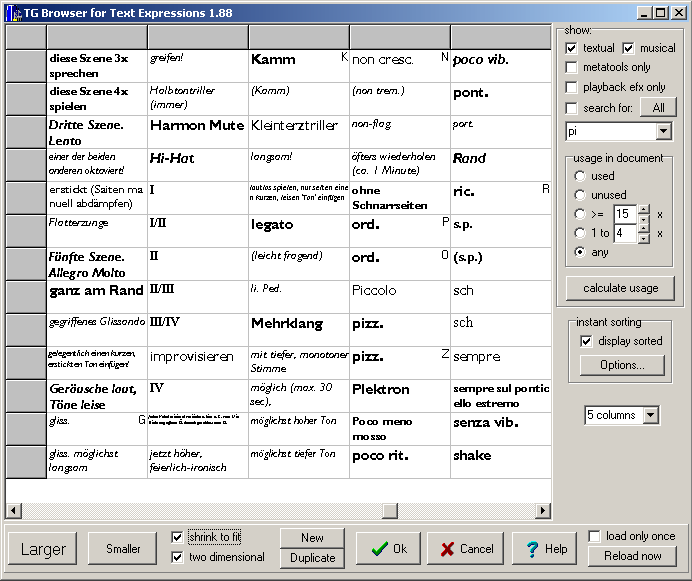
This new plug-in is a replacement for Finale's own selection dialog box.
The Browser offers the following new features:
two-dimensional
view |
sorting on-the-fly |
searching |
one-dimensional
view |
shrink-to-fit option |
display of usage count within the document |
zoom in and out |
resizable window |
programmable hotkey, |
manage metatools, |
automatic metatool
assignment: |
immediate editing: |
duplicating text
expressions |
changing multiple
expressions at once: |
font selection drop-down
list |
How to use the Browser for selecting and adding expressions to the score
First, select the Finale tool you want (staff or score expression tool).
Next, press the Browser's hotkey (default=tab).
Select the expression by double-clicking or using the Ok-Button.
Then, use the
expression as many times as you wish by pressing the Browser's
automatically assigned metatool keyboard shortcut:
press the key (default=1) and click on the desired measures or notes.
When you activate the Browser again, using its hotkey,
it will show you the same part of the whole expressions list
as where you left it.
How to enter new expressions using the Browser
At the end of the list, there is always an empty field for entering new expressions.
Deleting expressions will be added soon.

The main options pane is in the lower portion of the screen. Us it to:
- make the displayed expressions larger
or smaller
- select shrink-to-fit mode, in which large
fonts are reduced to fit in the appropriate space
select whether you want the two-dimensional (over-)view
or the one dimensional details view,
select the number of columns for two-dimensional
display,
The ok-button closes the box and assigns the
metatool shortcut to the selected expression.
The default is key 1.
load only once may speed up
the dialog box a little:
the expressions are loaded into the plug-in from Finale only once,
not each time the
Browser is used. However, if you modify expressions with Finale's
original dialog box,
you will have to press Reload now for the
changes to also apper in the
Browser for Text Expressions.
 |
This pane in the upper right part of the Browser for text expressions lets you specify exactly which text expressions are to be displayed. Any of the options can be combined. This is what the options mean: - expressions with textual or musical fonts, - expressions with playback effects only, - and/or search for any word or string. The lower half of the pane deals with usage counts of the expressions within your document. To have the counts displayed, press the button: calculate usage. |
 |
This pane in the right portion of the Browser for
Text Expressions enables you to have the displayed list sorted on-the-fly. No change is made to the original data - only the Browser shows the expressions in an alphabetical order. You have the same options as in the Text Expression Sorter. |
Future improvements:
- better & more complete display and editing of playback effect, enclosure and other options
- deleting text expressions
- assigning permanent metatools
Browser for Text Expressions - version history
| v0.95 | 30 June 1999 | - further improvements and corrections |
| v0.91 | 6 June 1999 | - quicker changing of font
family name - selected a range, then making changes to all selected expressions - remembers zoom state |
| v0.90 | 5 June 1999 | - first release (added to the TGTools package) |