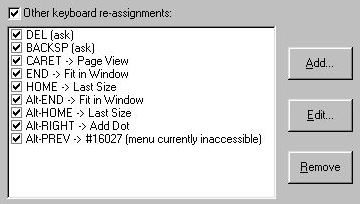
Keyboard Remapper (Windows only)
accessed via the new TGTools menu >> Options
You can now program any number of keyboard re-assignments, similar to a macro utility.
Each key can be mapped to either another key or a menu command.
This is the Keyboard Remapper (part of the Options dialog box) with a list of sample assignments:
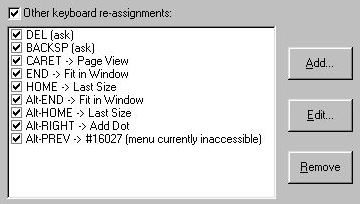
As an example, the first assignment DEL (ask) means that TGTools will issue a confirmation request whenever the DEL key is pressed.
The fourth assignment END -> Fit in Window means that pressing the END key will be invoke the command "Fit in Window" from Finale's View menu.
Three buttons belong to the list of key assignments:
Button |
Purpose |
| Add... | Enter a new keyboard reassignment. |
| Edit... | Click on one of the assignments in the
list to select it, then use this button to modify an existing assignment. |
| Remove | Remove the selected assignment. |
Adding and Editing keyboard reassignments:
The following dialog box
pops up:
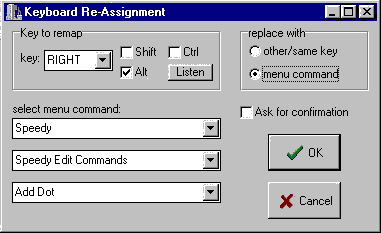
The following options need to be specified:
| 1. Key to remap | Select the key to be reassigned. Choose the key from a drop-down selection list or click Listen and then press the key on the keyboard. Check whether Shift, Ctrl, or Alt are needed in combination with the key. (Don't press these keys when using the Listen button). |
| 2. Replace with | Specify whether this key will be used to issue a menu command or just remapped to another key. |
| 3. Select menu command | You can select any command from Finale's
menu system. You start in the first field and select the top-level menu name from its drop-down selection box. If the menu has submenus, you may have to go into the other fields to so that the complete menu path is specified. |
| or destination key (not shown in the screenshot) | Alternatively, you can specify another
key as destination of the remapping. Currently, only plain keys without Shift/Ctrl/Alt are supported. |
Also, you can add a confirmation request (check 'Ask for confirmation').
For the future:
- longer macros